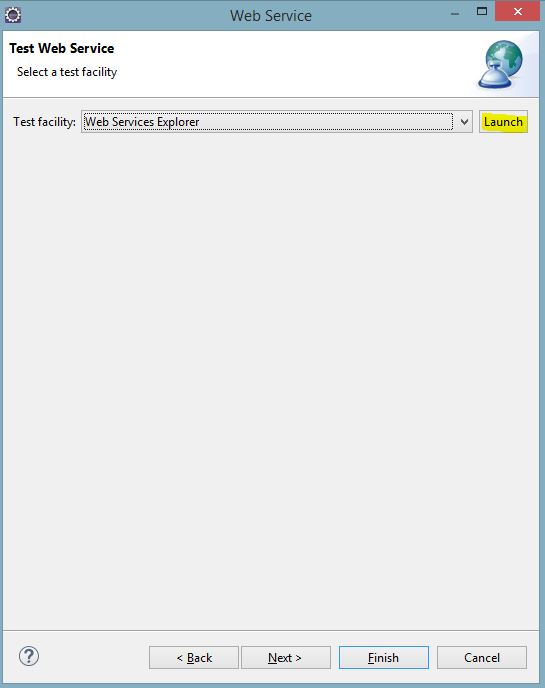Download Apache Maven from site(https://maven.apache.org/download.cgi)
Unzip to folder some folder C:/tools
Add External Maven Installation path to C:\tools\apache-maven-3.5.0
Update User Settings to External Maven Settings file
Click on Update Settings button and Apply and then OK button
Create a New Maven Web Project:
After setting the archetype and group, it will automatically download the dependencies to local repository folder
You can also add dependency in pom.xml and see the new jars coming into the above local repository folder.
Unzip to folder some folder C:/tools
Open the C:\tools\apache-maven-3.5.0\conf\settings.xml for specifying local repository path
to <localRepository>C:/mvnrepo/.m2/repository</localRepository>
Setup Maven environment variables:
MAVEN_HOME=C:\tools\apache-maven-3.5.0
JAVA_HOME=C:\Program Files\Java\jdk1.7.0_79
Path=%Path%;C:\tools\apache-maven-3.5.0\bin;C:\Program Files\Java\jdk1.7.0_79\bin;
Check Maven version to see if environment variables is setup
Open your Eclipse
Go to the Windows --> Preferences -- > Maven
(Note: Install Maven plugin if its not visible in Eclipse)
Add External Maven Installation path to C:\tools\apache-maven-3.5.0
Update User Settings to External Maven Settings file
Click on Update Settings button and Apply and then OK button
Create a New Maven Web Project:
After setting the archetype and group, it will automatically download the dependencies to local repository folder
You can also add dependency in pom.xml and see the new jars coming into the above local repository folder.